There are a lot of blog posts on how to translate WordPress blogs or how to localize WordPress Theme. Most of them have good ideas and directions, but some of them lack simplicity and vision on how to keep translating ever changing blogs and pages.
Translation Exchange has simple WordPress Plugin that takes the translation of websites or blogs to the next level.
To follow easy steps in this blog, please create an account on Translation Exchange (it’s free to start and does not require any payment)
Step 1 – Installation:
Install Translation Exchange plugin from WordPress dashboard:
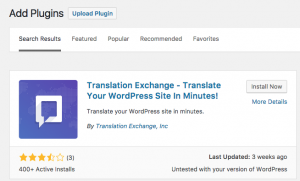
After the plugin installs and is activated, configuration section will appear on Dashboard toolbar.
Step 2 – Configuration:
Under Project Key, please, enter key received during Translation Project creation.
Leave SDK mode in “Translate in the browser”
For Language Detection, default option set to use query parameter. For SEO, pre-path is a better option.
Note: Permalink Setting should change to any option except Plain for Pre-Path to work properly.
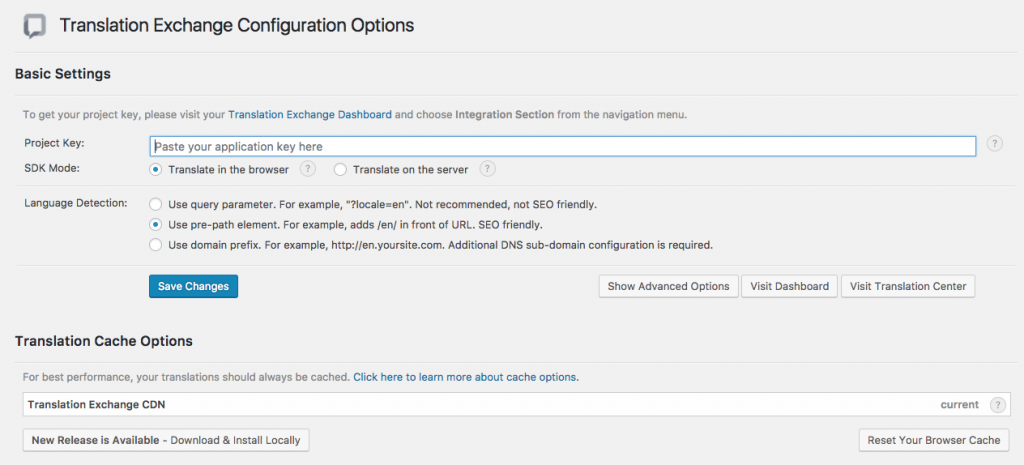
We offer language selector widget that can go to any part of your site or blog. Navigate to Widgets and drag Language Selector to any section of your WordPress page. For custom location enter following HTML code snippet to any section of your page:
<div data-tml-language-selector="popup">div> For more information on different Language selectors, please check our Documentation
At this stage, you can verify installation turning Translation Mode on with Ctrl+Shift+I
Step 3 – Translation:
When Translation Mode is on, all strings get extracted automatically into Dashboard. Each page or blog post once visited initially while in translation mode will create a source in Translation Exchange Dashboard and extract all strings.
From now you can translate strings using three translation methods:
- Machine Translation providers like (Google, Microsoft, and others).
- Order translations from Professional Language Providers (LSPs) for best quality
- Engage users by asking them to translate your web application with our In-Context Translations tools
When translations are available and verified, they should be released. From Translation Exchange Dashboard publish a release with one click. Releases are distributed using extensive Content Distribution Network and will be available within seconds to all users
You can read more on our Documentation Center.
