Connect your iContact account with Translation Exchange and import your email templates.
Invite your own translators, translate yourself or order professional translations in 100+ languages, right from our dashboard.
Publish translated emails with a single click. Your translated campaigns will immediately appear in iContact Template dashboard.
Expand your reach to more consumers in more countries. Add new languages easily and affordably.
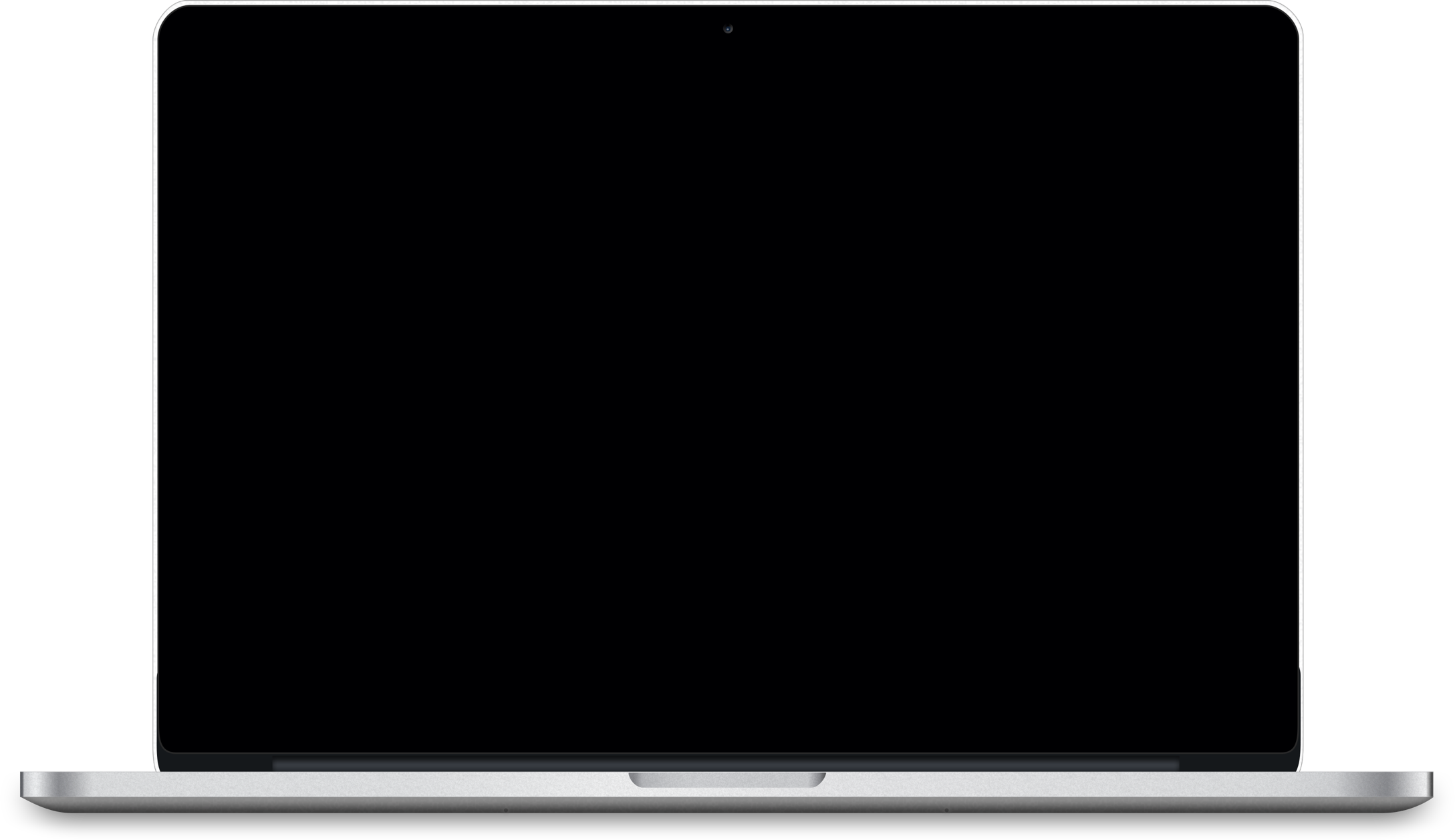
Go to Translation Exchange to create a new account, and get started with with your first project.
In iContact Dashboard, on the left menu click on “Settings” > “Project” and scroll down to Locales Section. Add new locale including default and click “Save Project Settings”
Open Translation Exchange Dashboard > Account > Linked Accounts and click on “Configure” button next to iContact. In iContact dashboard from Left Menu choose “Integrations” > API Keys. Create new API Key copy the key and paste it the popup window back in Translation Exchange Dashboard and click “Save”.
Open the project where you would like to store the templates and click on “Import Sources” button from the dashboard. Choose the templates you would like to translate and click on “Import & Continue”. Your templates are now imported and are ready to be translated.
Once you are done with translations, click on the “Publish” button next to the language you want to export back to iContact. Your translated email will appear in iContact as a translated tempates per your selected iContact locale. You can now send the templates in any language.
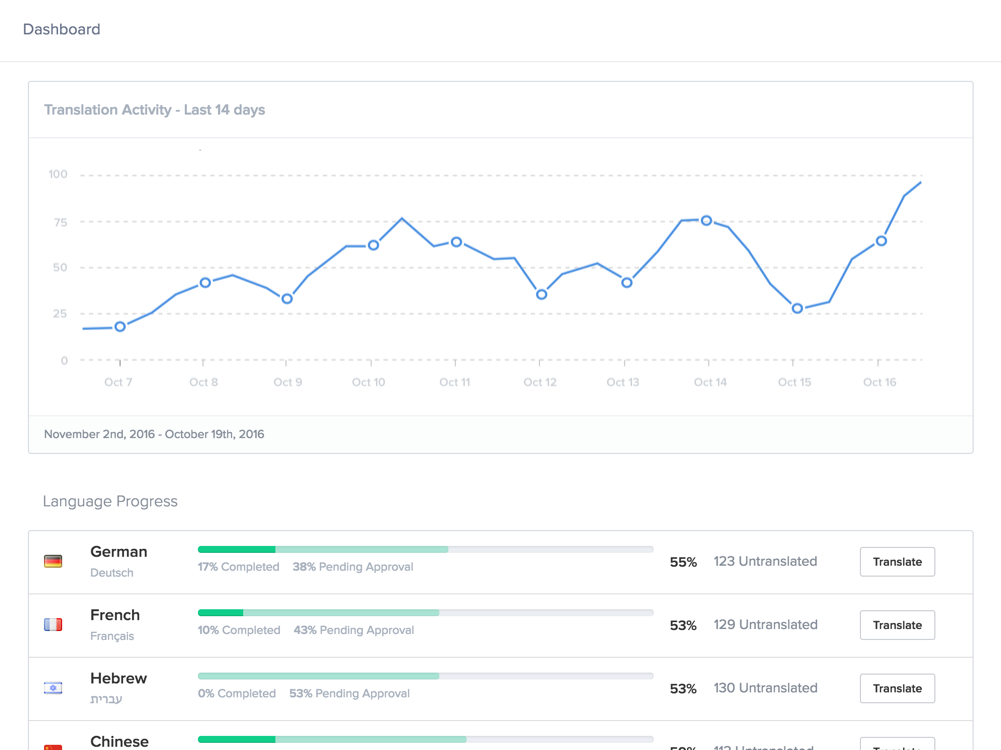
Get detailed reports on how your localization and translation are progressing.
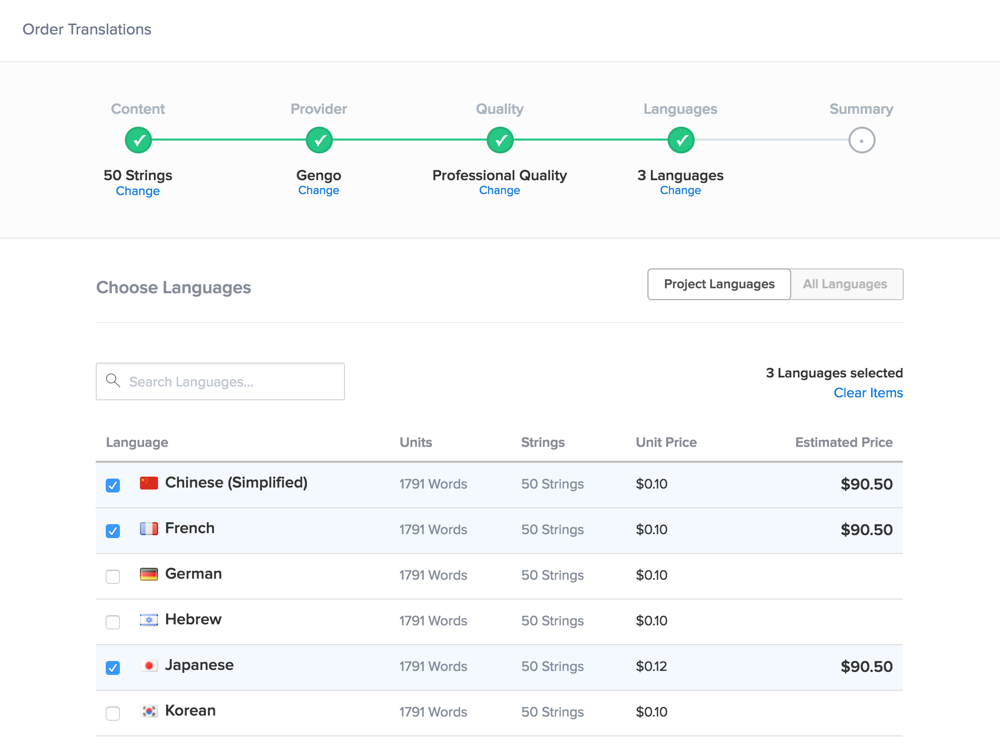
Invite your own translators or order professional translations from our network of 15,000+ on-demand translators with just a few clicks.
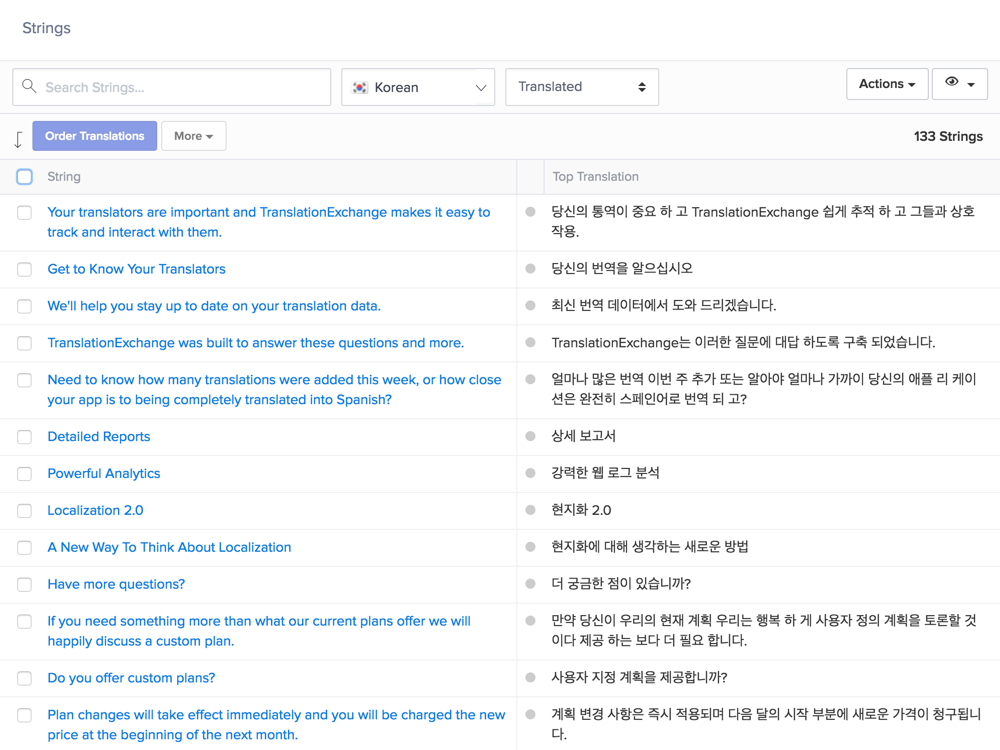
Access all your digital content from our dashboard and review your latest translations